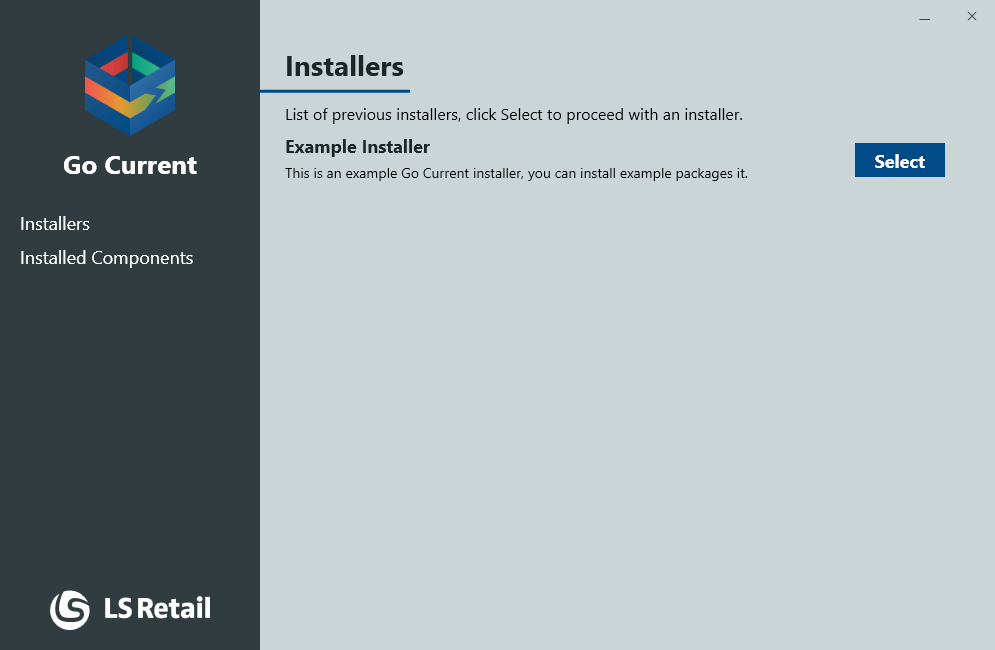Update Service Installers
From an installer, you can install pre-selected packages from a user-friendly interface similar to typical installers. Installers only contain the Update Service installer client and metadata, such as packages available to install and the Update Service server connection info. When a user selects a package to install, it and it's dependencies are downloaded from the server and then installed.
Installers are created on the Update Service server.
How to Install?
The installer is a portable, single executable file, which can be downloaded from an Update Service server. Copy the installer file to the target machine and run, where you are presented with a wizard with available packages to install.
When an installer is started on a machine, an Update Service app is added to your Windows Start Menu to manage your installed packages, including a set of PowerShell cmdlets.
Install
Running an installer will give you a list of available packages to select from:
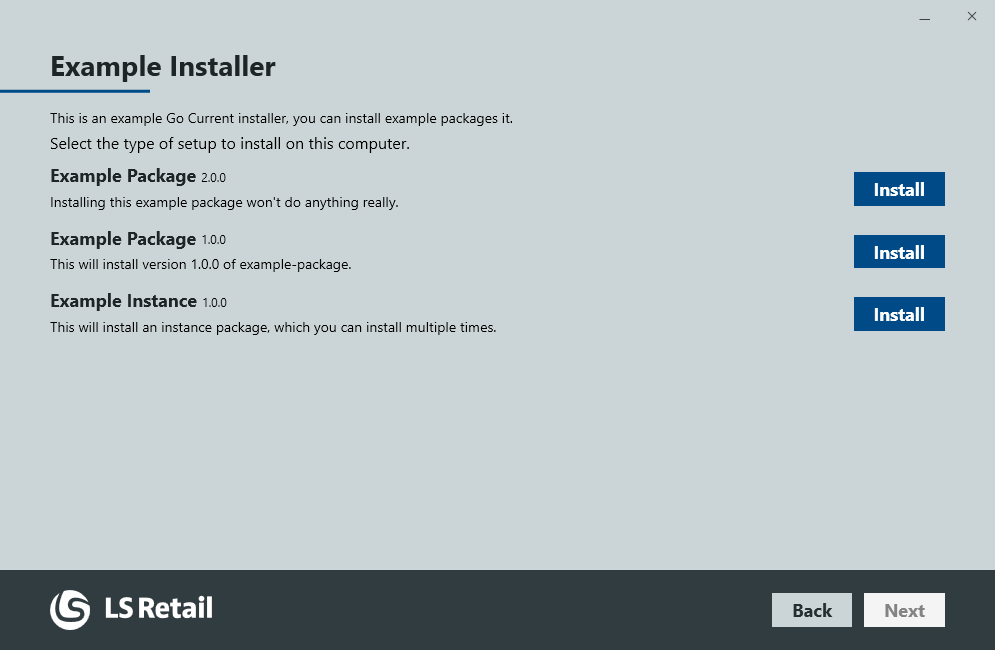
Some packages have parameters which allow you to configure the installation, this will prompt you with the arguments screen. In most cases these arguments have default values and do not necessarily need changing, but if any are required, a message will appear stating so.
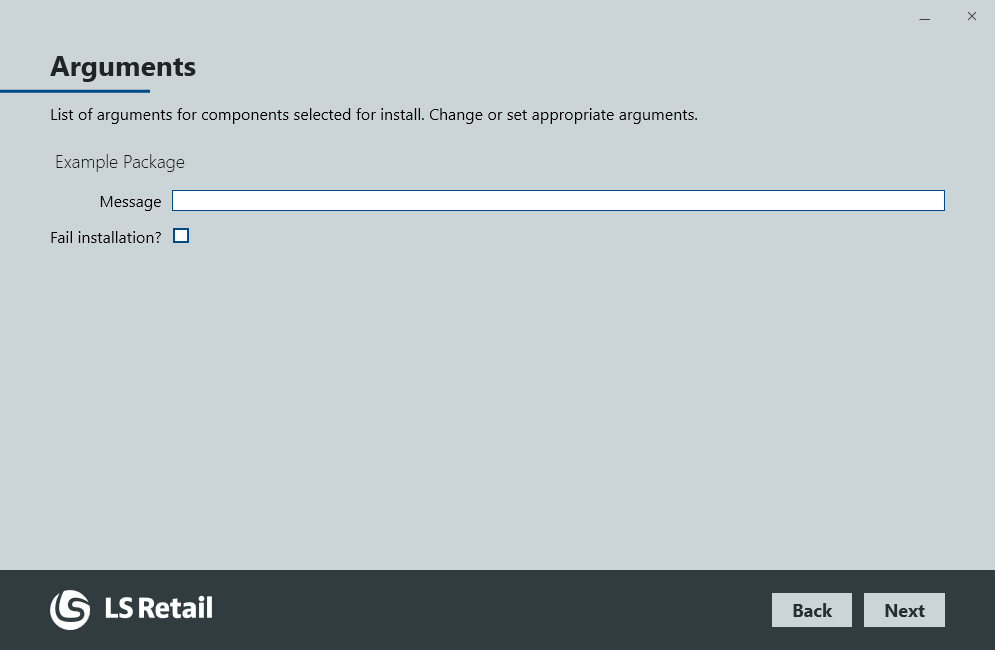
When the necessary arguments have been set, click Next on the bottom right to continue.
Before the installation starts, you will be presented with a Ready to Install screen, where you can review what is about to install by clicking Show details.

When you are ready to proceed with the installation, click Install.
Check for Updates
After installing a package on your computer, you can manually check if it got any updates. Open the Update Service app in your Windows Start Menu, click Installed Components, locate and click on the package, or the instance you want to check for updates and finally click Check for Updates.
This will start a short process and then present you with a screen, either stating if updates are available or not.
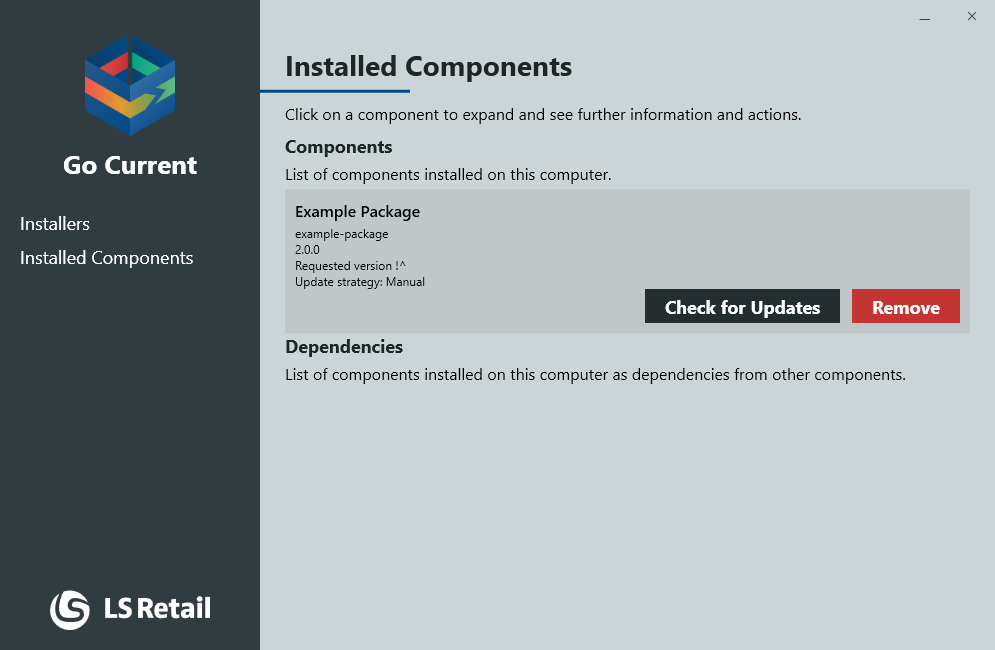
Remove
After installing a package on your computer, you can remove it or uninstall the package. Open the Update Service app in your Windows Start Menu, click Installed Components, locate and click on the package, or the instance you want to check for updates and finally click Remove.
Previous Installers
When you open an installer on your system, you can open them again through the Update Service app, Start Menu->Update Service->Installers.