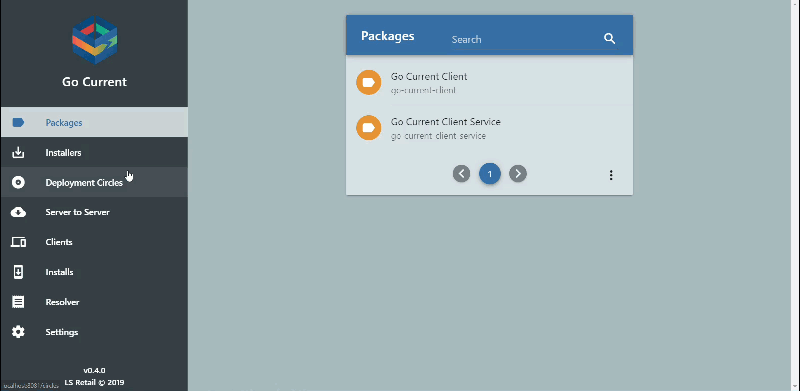Get LS Central to Your Server
Before starting we need to have the version of LS Central your customization is based on, on your Update Service Server. We can do this either with PowerShell or through the Server Management user interface.
With PowerShell
The simplest way is to get the pre-made bundle which includes all the LS Central and Business Central packages, and modify the -Version` parameter with the version you want to get. Versions 11.0 and above are available:
$ErrorActionPreference = 'stop'
Import-Module UpdateServiceServer
Copy-UssPackageFromServer -Id 'bundle/ls-central-demo-data' -Version '' -SourceServer 'https://updateservice.lsretail.com'
You can also pick individual packages:
$ErrorActionPreference = 'stop'
Import-Module UpdateServiceServer
# Specify the LS Central version, empty will get the latest version.
$LsCentralVersion = ''
$Packages = @(
@{ Id = 'sql-server-express'; Version = '^' }
@{ Id = "bc-web-client"; 'Version' = "" }
@{ Id = 'ls-central-demo-database'; Version = $LsCentralVersion }
@{ Id = 'ls-central-app-runtime'; Version = $LsCentralVersion }
@{ Id = 'ls-hardware-station'; Version = $LsCentralVersion }
@{ Id = 'map/ls-central-to-bc'; Version = $LsCentralVersion }
@{ Id = 'ls-dd-service'; Version = '^ >=3.0 <4.0' }
)
$Packages | Copy-UssPackageFromServer -SourceServer 'https://updateservice.lsretail.com'
If you want a specific version, modify the script and specify your preferred version with the $LsCentralVersion variable.
With Server Management
In the server management web interface, click Server To Server -> LS Retail's Update Service Server -> Get Packages From Server (upper right corner), in the package field, type bundle/ls-central-demo-data, click + to add to the list, then Submit on the bottom and wait until the download has finished (this will take a while):