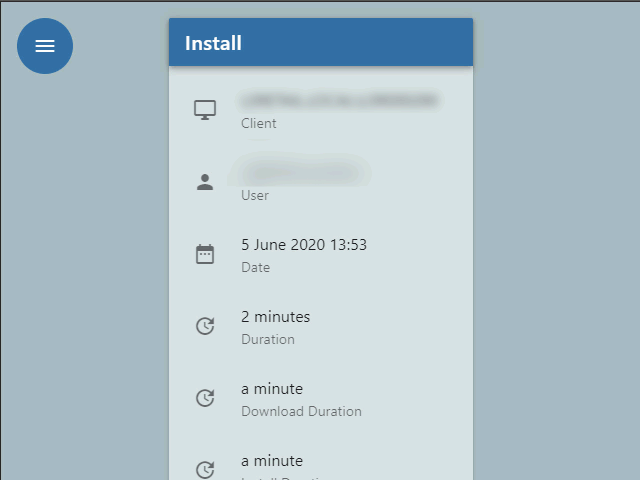Get familiar with Update Service
In this quick start, you will get an overview of many of the basic features Update Service has to offer.
Packages
Packages are the core of Update Service, apps and programs are wrapped into packages that can be installed, updated and removed, for example by executing an installer silently via PowerShell script.
A package is a ZIP archive containing the installation files, PowerShell script(s) and a manifest file.
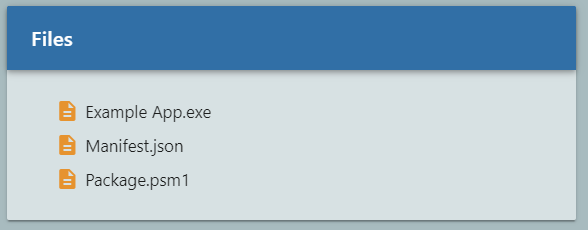
You can view all the packages on your server in the management portal, in the left bar under Packages:
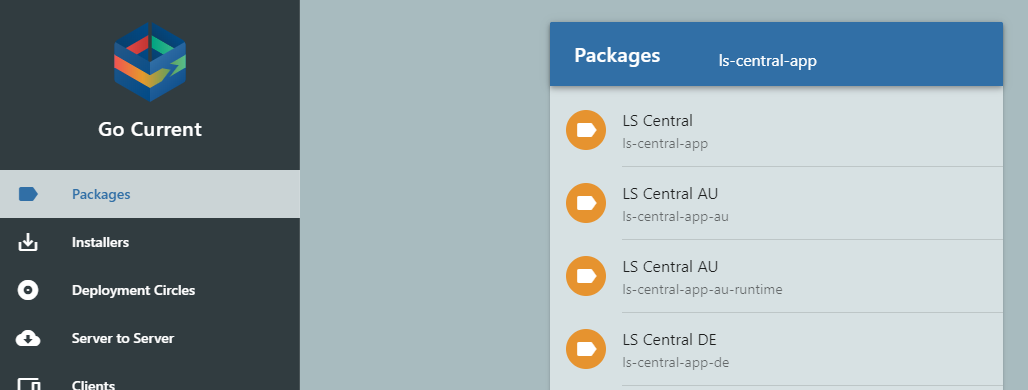
Install a Package with PowerShell
You can install a package with PowerShell:
PS C:\> Import-Module UpdateService
PS C:\> Install-UssPackage -Id 'example-package'
Take a look at all the available client cmdlets.
Install a Package with an Installer
Update Service installers are a user-friendly way to install packages, it's a small executable that can be distributed. When you run an installer you will get a wizard-like interface where you can select assigned packages to install.
Here is an example of an installer for the latest LS Central release and related tools:
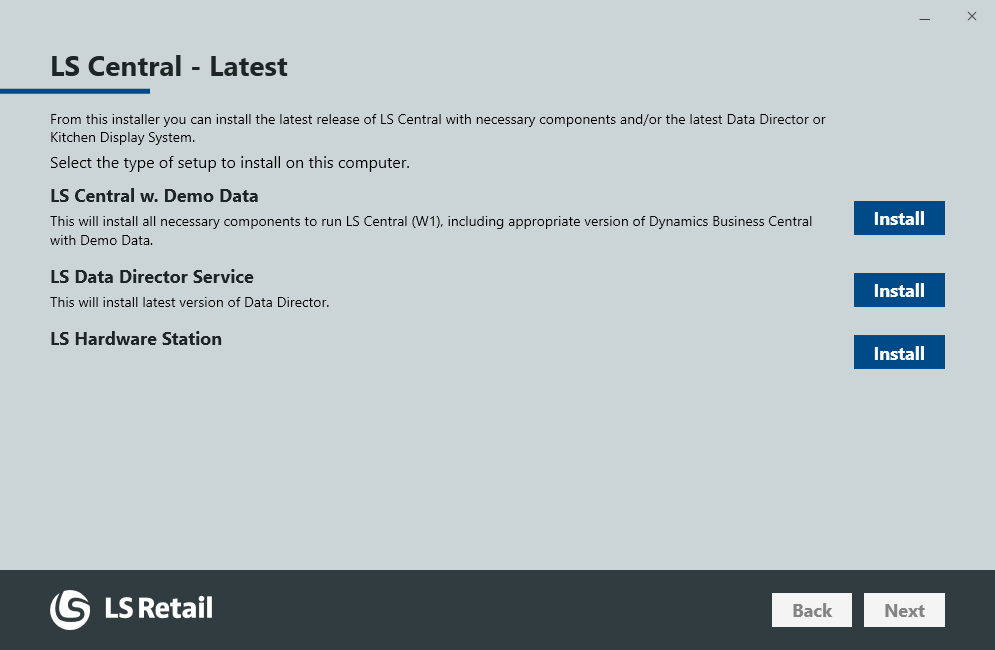
Create an Installer
- Go to the Installers in the management portal.
- Click + in the top bar.
- Give the installer name and description.
- Click Submit
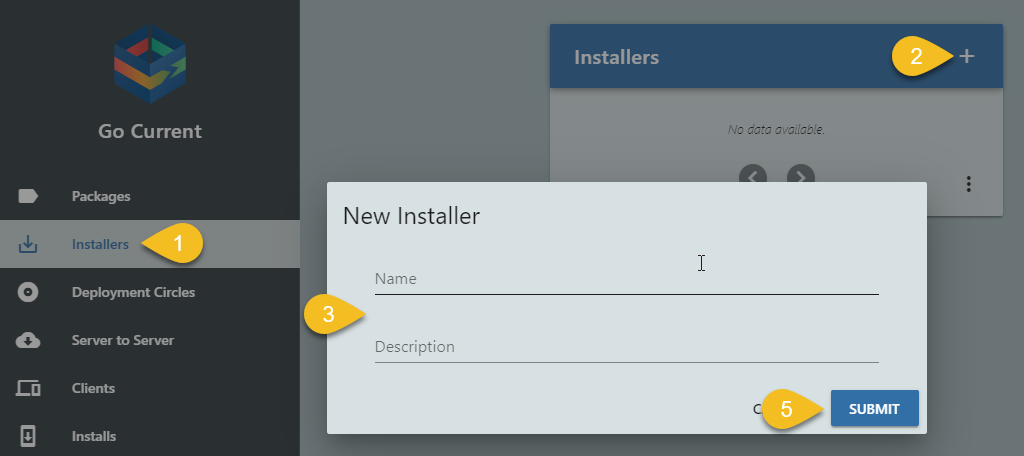
To assign a package to the installer:
- To assign a package to the installer, click +.
- Select the package you want available in the installer.
- You can specify a version or a version query to select a specific version, while leaving the field empty will select the latest available package.
- Click Submit.
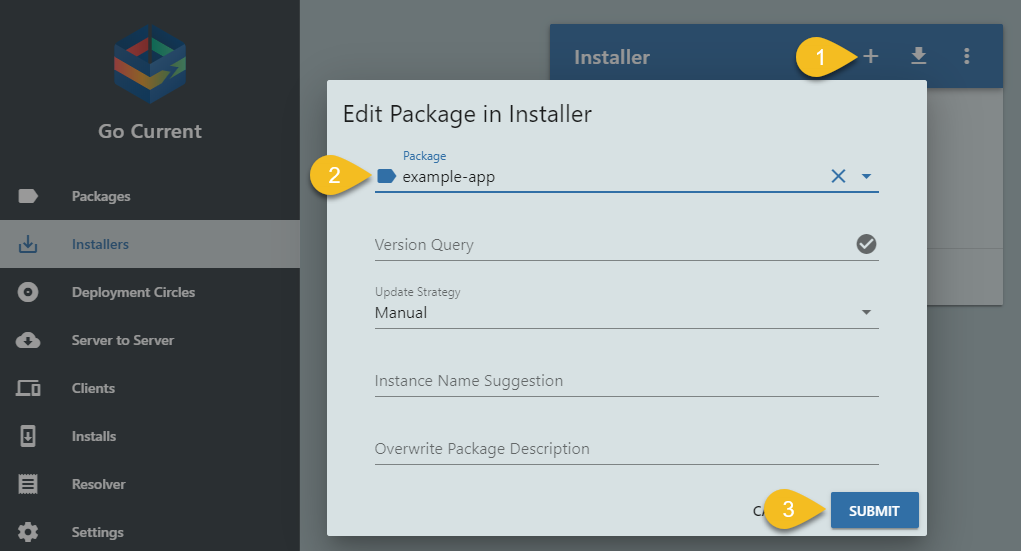
And finally, download the installer, from the top right corner:

PowerShell Modules
There are two PowerShell modules that ship with Update Service, client and server.
Client Cmdlets
The client cmdlets become available when you install the Update Service client or run an Update Service installer. They allow you to manage package installations and more.
Take a look at all the available client cmdlets.
Server Cmdlets
The server cmdlets become available when you install the Update Service server. They allow you to manage almost every aspect of the Update Service server. The cmdlets are prefixed with ´-Gocs´, i.e. ´Get-UssPackageVersion´
Example:
PS C:\> Import-Module UpdateServiceServer
PS C:\> Get-UssPackageVersion -Id 'bc-server' -VersionQuery '^'
Id : bc-server
Version : XX.X.XXXXX.XXXXX
Instance : True
Name : Business Central Server
This will import the cmdlets into your session and then get the latest version of the package ´bc-server´.
Take a look at all the available server cmdlets.
Client Install Telemetry
You can monitor the client installs in the server management portal, in the left bar under Installs:
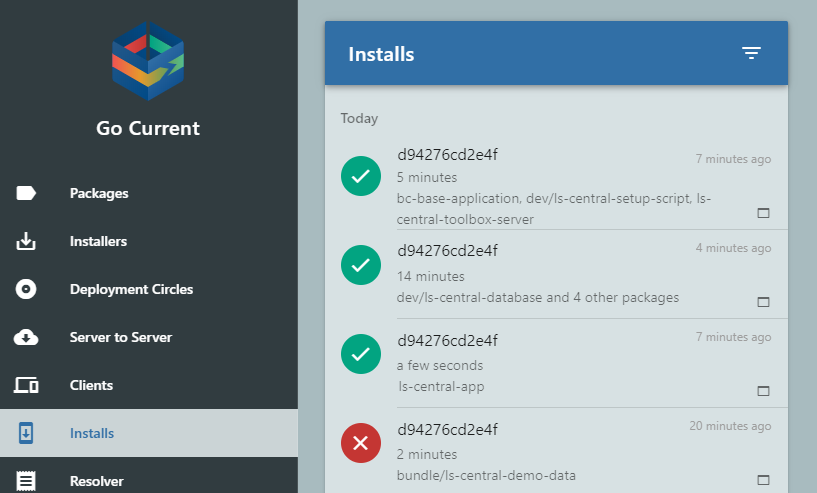
You can drill into an installation:
- See what packages were installed.
- See the steps executed.
- View log from the PowerShell script executed for the step.